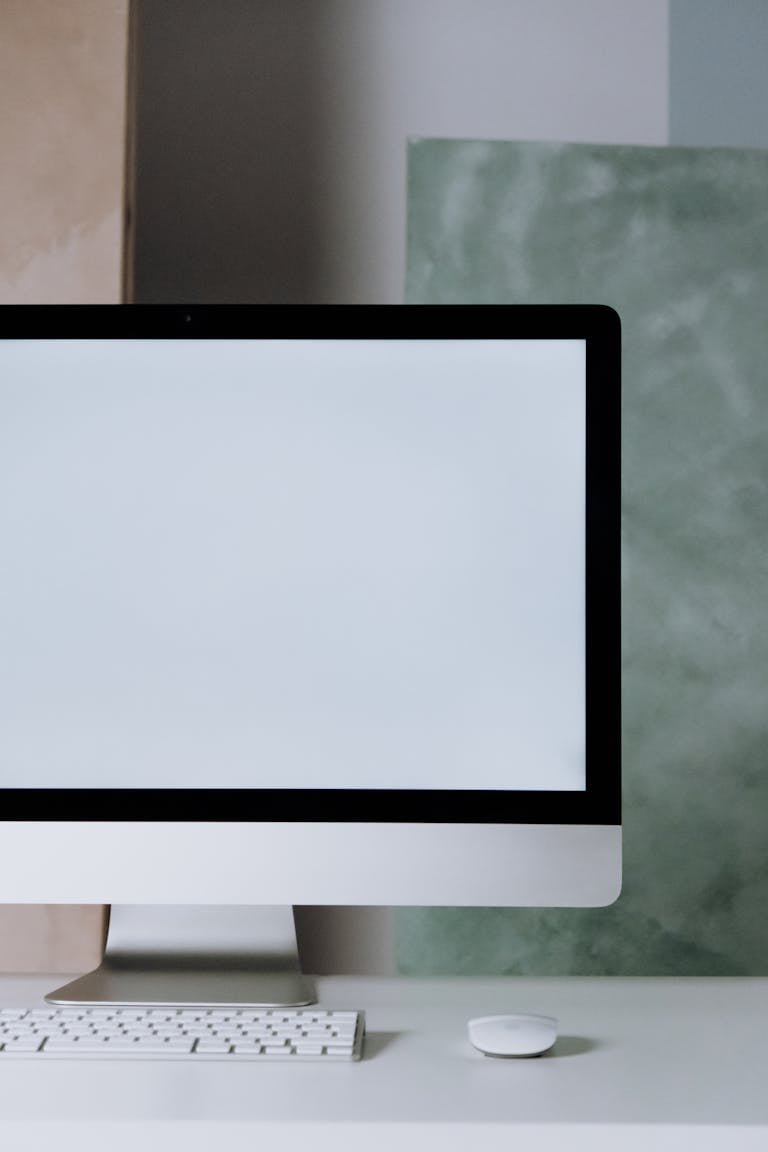How to Fix Netflix Error NW-2-5 on Smart TVs
How to Fix Netflix Error NW-2-5 on Smart TVs
If you’ve ever sat down to stream your favorite show only to see Netflix Error NW-2-5, you know how frustrating it can be. This error usually means your Smart TV can’t connect to Netflix because of a network connectivity issue, but don’t worry—it’s easy to fix. This guide walks you through every possible cause and solution so you can get back to watching in minutes.
What Netflix Error NW-2-5 Means
Error code NW-2-5 appears when your device has trouble reaching Netflix’s servers. This can happen because of a weak internet connection, incorrect DNS settings, or a temporary network block by your router or internet service provider. In short, your Smart TV is online, but it can’t communicate properly with Netflix.
Quick Fix Checklist
- Restart your TV and internet router
- Check your internet connection on another device
- Make sure Netflix isn’t experiencing downtime
- Reconnect your TV to Wi-Fi
- Turn off any VPN or proxy connections
If it still doesn’t work, move through the following detailed steps.
Step-by-Step Fix for Netflix NW-2-5
1. Test Your Internet Connection
Run a speed or connection test from your TV’s network settings. If your connection speed is under 5 Mbps for HD or 15 Mbps for 4K, try using a wired Ethernet cable for better stability.
2. Restart TV and Router
Unplug both your Smart TV and router from the power source. Wait one to two minutes, then plug in the router first. When the lights stabilize, power on your TV. This clears cached network data that can cause Netflix connection problems.
3. Verify DNS Settings
Open Network → Advanced Settings → DNS, and set it to Automatic or use Google’s public DNS (8.8.8.8). Restart your TV afterward to apply the changes.
4. Disable VPNs or Proxies
Netflix blocks most VPN and Smart DNS services to protect regional streaming rights. Disable any VPN, proxy, or DNS services and try connecting again.
5. Re-Login to Netflix
Log out of Netflix, then log back in. This refreshes your account session and clears temporary app errors.
6. Update Netflix and TV Firmware
Go to your TV’s app store or settings menu and update both the Netflix app and your Smart TV’s firmware. Older versions can cause connection issues.
7. Contact Your Internet Provider
If none of the steps work, your ISP may be unintentionally blocking Netflix. Contact their support team and ask whether any DNS or IP restrictions are active on your network.
Expert Insight
According to Netflix’s official support team, Error NW-2-5 is one of the most common connection issues among Smart TV users, particularly those using Wi-Fi networks. Most cases are fixed by restarting the router or refreshing DNS settings, confirming that the error is usually caused by temporary network disruptions rather than Netflix itself.
Common Related Errors
If you use Netflix across different devices, you might also encounter these:
- Netflix Error UI-113: Caused by app cache corruption or sign-in errors
- Netflix Error NW-3-6: Usually indicates a server or router issue
- Netflix Error TVQ-ST-103: Often due to temporary service or traffic congestion
- Smart TV App Won’t Load: Common with outdated apps or cached data
You can find full troubleshooting guides for each of these in the Error Dictionary section of the website.
Recommended Network Tools and Products
Here are a few products that can help improve your streaming quality and prevent Netflix errors:
| Product | What It Does | Recommended For |
|---|---|---|
| TP-Link Deco Mesh Wi-Fi System | Expands Wi-Fi coverage and reduces signal drops | Large homes |
| NETGEAR Nighthawk Router | Increases speed and handles multiple devices efficiently | Heavy streamers |
| Cat 6 Ethernet Cable | Provides stable wired connections | 4K streaming and gaming |
| Kasa Smart Plug | Lets you reboot your router remotely | Ease of use |
Adding one of these to your setup can make your home network more reliable and help you avoid future streaming interruptions.
FAQs
What causes Netflix Error NW-2-5?
It’s usually triggered by a weak Wi-Fi signal, incorrect DNS configuration, or temporary network congestion.
Can a VPN trigger this error?
Yes, Netflix blocks many VPN IP addresses, which can cause this connection issue.
Will resetting my TV delete my Netflix account?
No, restarting won’t delete your account or app data. A factory reset will, so avoid that unless necessary.
What if other apps work but Netflix doesn’t?
That’s often a Netflix-specific network issue or an outdated app. Update Netflix first and test again.
Does this error affect all Smart TV brands?
Yes, brands like Samsung, LG, Sony, and Vizio can all experience NW-2-5 if the network connection is unstable.
How long does it take to fix?
Most users resolve this within 5–10 minutes after rebooting devices or switching to a wired connection.
Keep Firmware Updated
Netflix Error NW-2-5 is frustrating but rarely permanent. Most of the time, it’s caused by temporary connectivity or configuration issues that can be resolved with a simple restart or DNS update. Keep your TV firmware and Netflix app current, use a strong internet connection, and you’ll be back to streaming in no time.