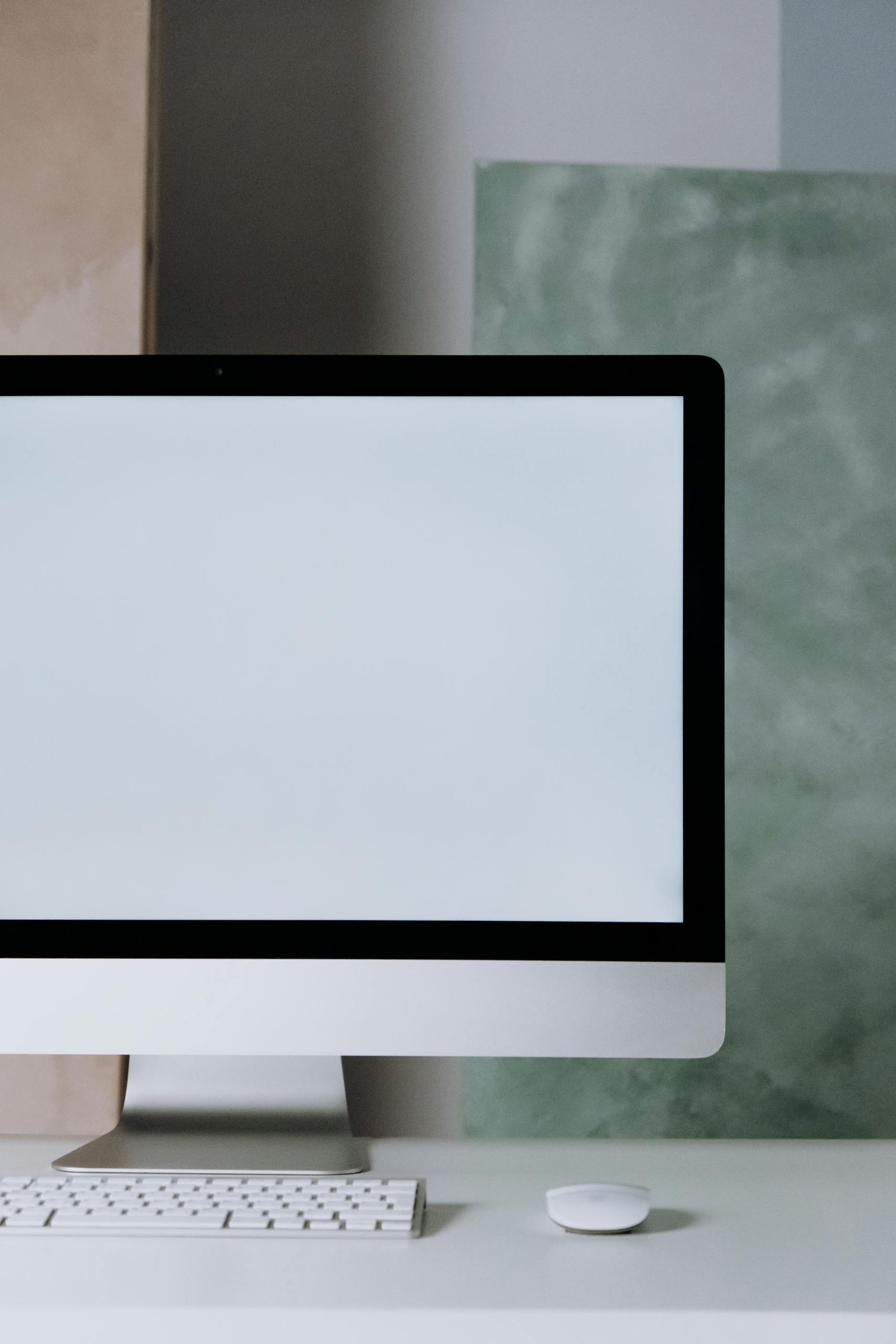What Causes Kernel Panic on Mac and How to Stop It
What Causes Kernel Panic on Mac and How to Stop It
A kernel panic on a Mac is one of those sudden, alarming events where your computer unexpectedly restarts or freezes with a dark screen and a multilingual message that says, “Your computer restarted because of a problem.” While it looks serious, it usually means macOS has encountered a low-level error it can’t safely recover from.
Understanding what causes a kernel panic—and knowing how to prevent it—can save you time, data, and frustration.
What Is a Kernel Panic
The kernel is the core part of macOS that manages memory, CPU, and communication between hardware and software. When it detects something critical has gone wrong—like a hardware fault, corrupt system file, or incompatible driver—it triggers a kernel panic to protect your system from further damage.
You’ll usually see the screen dim, followed by a restart or a black screen with a warning. After reboot, macOS may display a report or crash log detailing what happened.
Common Causes of Kernel Panic on Mac
- Incompatible or Outdated Drivers – Old extensions or drivers can cause conflicts with new macOS versions.
- Hardware Problems – Faulty RAM, malfunctioning storage drives, or damaged peripherals are frequent triggers.
- Third-Party Kernel Extensions (kexts) – Security, antivirus, or hardware-related apps that install kernel extensions can create instability.
- Corrupted macOS System Files – Interrupted updates or disk corruption may cause system processes to fail.
- Peripheral or USB Device Conflicts – A malfunctioning external device can send invalid commands to the system.
- Insufficient Disk Space – When your startup disk is nearly full, macOS cannot manage memory efficiently, leading to crashes.
- Overheating or Power Issues – Extended high CPU usage or faulty adapters may destabilize hardware components.
How to Stop or Prevent Kernel Panic
1. Update macOS and All Apps
Go to System Settings → General → Software Update and install any available updates. macOS patches are designed to fix kernel-level bugs. Also, update all third-party applications and device drivers to their latest versions.
2. Disconnect External Devices
Unplug all peripherals except keyboard and mouse. If kernel panics stop, reconnect devices one at a time to find the culprit. Faulty USB hubs, printers, or external drives are often responsible.
3. Boot in Safe Mode
Restart your Mac and hold Shift during startup. Safe Mode loads only essential system components, allowing you to determine if a third-party extension is causing the issue. If the Mac runs fine in Safe Mode, uninstall or update recently added software.
4. Check Disk and Storage Health
Open Disk Utility and run First Aid on your startup disk. This will repair minor file system errors. For deeper hardware diagnostics, restart your Mac and hold D to enter Apple Diagnostics. Follow the on-screen results to identify potential hardware faults.
5. Manage Login Items
Go to System Settings → General → Login Items and remove apps that start automatically. Reducing background processes minimizes conflicts.
6. Test RAM and Hardware
If panics persist, faulty RAM or an aging SSD may be to blame. Run Apple Diagnostics or a third-party tool like MemTest86 to check memory stability. Replace any failing components.
7. Reinstall macOS
When all else fails, back up your files and reinstall macOS using Recovery Mode (Command + R during boot). A clean install eliminates corrupted system files and resets kernel settings.
Expert Insight
According to Apple’s technical support documentation, the majority of kernel panics originate from third-party kernel extensions and outdated drivers rather than hardware defects. Regularly updating your system, maintaining adequate free disk space, and removing unnecessary background utilities significantly reduce the risk of recurrence.
Recommended Tools and Accessories
| Tool | Purpose |
|---|---|
| CleanMyMac X | Removes junk, outdated caches, and startup items |
| OWC External SSD | Reliable external drive for backups and storage health monitoring |
| Anker USB-C Hub | Stable, high-quality hub to prevent device connection issues |
| MemTest86 | Memory testing utility for diagnosing bad RAM |
FAQs
What does a kernel panic look like?
The screen darkens and shows a restart message. The system reboots automatically to prevent damage.
Can software cause a kernel panic?
Yes. Outdated or incompatible apps that modify system behavior can cause panics.
Does kernel panic mean my Mac is dying?
Not necessarily. Many panics are temporary software conflicts, though repeated crashes may indicate hardware failure.
How do I see the crash report?
After restart, click More Info on the warning dialog or check Console → System Reports → DiagnosticReports.
Will reinstalling macOS erase my files?
If you use Reinstall macOS from Recovery without erasing the disk, your personal files stay intact. However, always back up first.
Fix With Software Updates
Kernel panics can feel intimidating, but they’re your Mac’s built-in defense against serious system errors. Most are easy to fix with software updates, hardware checks, or a fresh macOS install. By keeping your system maintained, avoiding untrusted kernel extensions, and ensuring adequate free space, you can stop kernel panics from disrupting your workflow.