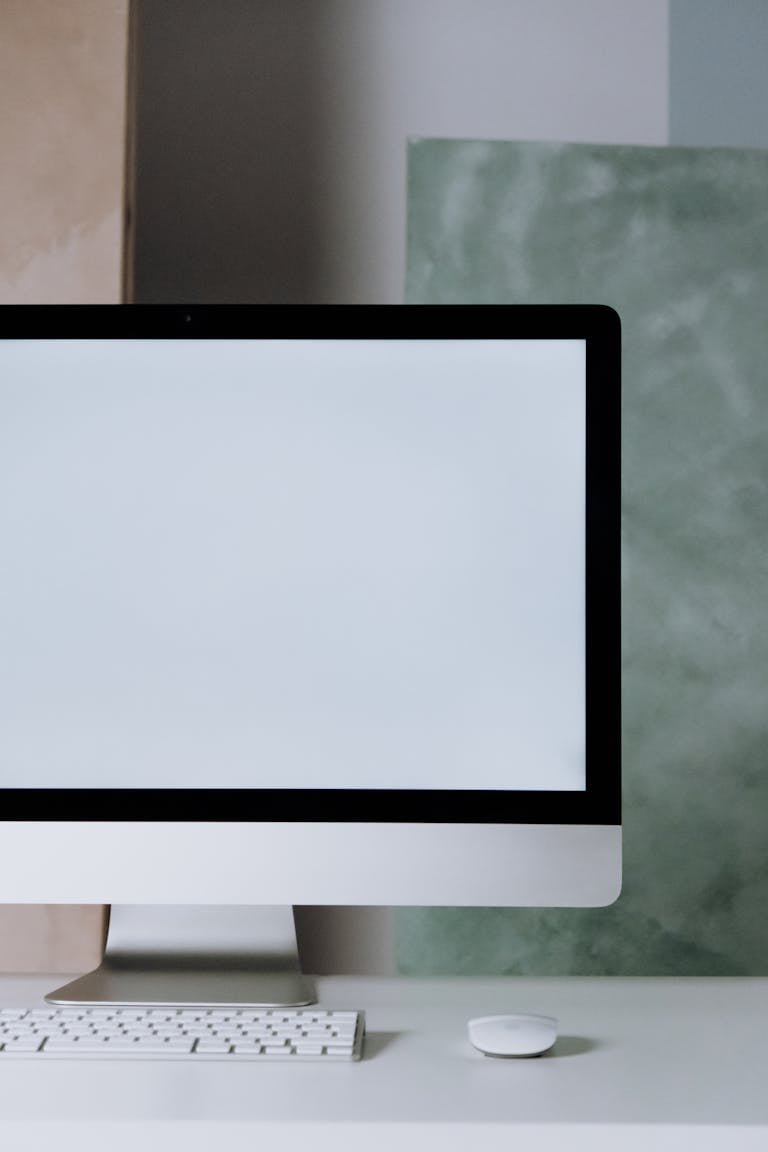Best Free Tools to Diagnose and Fix PC Errors Automatically
Best Free Tools to Diagnose and Fix PC Errors Automatically
Keeping your PC running smoothly can feel like a full-time job, especially when error messages, crashes, or slow performance appear out of nowhere. Fortunately, several reliable free tools can automatically diagnose and fix PC errors, helping you restore stability and speed without hiring a technician.
1. Microsoft PC Manager
A lightweight tool created by Microsoft to clean up junk files, manage startup processes, and detect common performance issues. It’s ideal for quick fixes and maintaining system health on Windows 10 and 11.
2. HWiNFO
A powerful system information utility that provides in-depth diagnostics on your hardware, including CPU, GPU, memory, and temperature. It’s a great way to identify faulty components that cause crashes or overheating.
3. MemTest86
A trusted memory testing tool used to detect faulty RAM modules. Faulty memory is one of the top causes of blue screen (BSOD) errors, and MemTest86 can pinpoint problems that Windows Memory Diagnostics might miss.
4. CrystalDiskInfo
Monitors your hard drive’s S.M.A.R.T. data, temperature, and overall health. It warns you early if your HDD or SSD is beginning to fail so you can back up your files before losing them.
5. TestDisk & PhotoRec
Open-source recovery utilities that help restore lost partitions or recover accidentally deleted files. They are perfect for users who have experienced file system corruption or drive errors.
6. Ultimate Boot CD (UBCD)
A bootable collection of diagnostic tools that lets you test hardware, recover data, or repair file systems even when Windows won’t start.
7. CCleaner
A popular optimization tool that clears temporary files, browser caches, and invalid registry entries to boost system performance.
8. WinDirStat
Analyzes your hard drive space usage and helps you identify large files and folders that are wasting space, allowing you to clean up your drive efficiently.
Common PC Errors and How These Tools Help
Understanding how these tools solve specific PC problems helps you choose the right one for the job.
Blue Screen of Death (BSOD): Often caused by driver issues, faulty RAM, or hardware failures. Use MemTest86 to test memory, and HWiNFO to monitor CPU and motherboard temperatures.
Slow Performance: Over time, temporary files and startup apps slow down your computer. Use Microsoft PC Manager or CCleaner to clean up junk and disable unnecessary background processes.
Corrupted Files or Missing Data: If your computer shuts down unexpectedly or you lose partitions, TestDisk and PhotoRec can recover files safely.
Hard Drive Health Issues: Early warning signs like clicking noises or slow boot times can indicate drive problems. Use CrystalDiskInfo to check S.M.A.R.T. data and replace failing drives before disaster strikes.
Low Disk Space: When your drive fills up, Windows performance drops. WinDirStat provides a visual map of disk usage so you can delete large, unused files.
Free Alternatives to Paid Tools
Many paid diagnostic and repair tools have strong free counterparts. The table below compares popular free and paid options so users can decide what’s worth upgrading.
| Free Tool | Paid Alternative | Notable Features |
|---|---|---|
| CCleaner Free | CCleaner Professional | Adds real-time monitoring, scheduled cleanup, and software updater |
| HWiNFO | AIDA64 | Offers more detailed reports and benchmarking tools |
| CrystalDiskInfo | Hard Disk Sentinel | Adds temperature alerts, lifespan predictions, and reports |
| Microsoft PC Manager | Iolo System Mechanic | Includes deeper repair automation and performance boosting |
| WinDirStat | TreeSize Pro | Adds advanced reporting, network drive analysis, and export options |
Free versions are typically sufficient for most users, especially if you only need occasional maintenance. Paid tools may be helpful for IT professionals or power users who want automation and deeper analytics.
Pro Tips and Best Practices
- Always Back Up Before Running Repairs – Even the best repair utilities can cause data loss if the system is already unstable. Back up important files before making major changes.
- Run Memory and Disk Tests Periodically – Schedule MemTest86 and CrystalDiskInfo scans every few months to catch early hardware issues.
- Use Only One Cleanup Tool at a Time – Avoid running multiple optimization tools simultaneously; they can conflict or delete essential cache files.
- Keep Drivers Updated – Outdated drivers are a major source of errors. Update them through Windows Update or your hardware manufacturer’s official site.
- Avoid Registry Tweaks Unless Necessary – Many “registry cleaner” features can do more harm than good. Stick to safe cleanup utilities like CCleaner or PC Manager.
- Monitor Temperatures – Overheating can cause random shutdowns and BSODs. Use HWiNFO to monitor CPU and GPU temperatures, especially in laptops.
- Use Safe Mode for Stubborn Errors – If Windows won’t boot properly, start in Safe Mode and use diagnostic tools from there.
Use Trusted Tools
Free diagnostic and repair tools can extend the life of your PC, save you from costly repairs, and keep performance steady over time. Whether you’re fixing a blue screen, cleaning up storage, or recovering lost files, these trusted utilities make maintenance simple and accessible for everyone.
FAQs
What’s the safest tool for beginners?
Microsoft PC Manager or CCleaner are beginner-friendly and can handle basic cleanup without risk.
Can these tools fix hardware problems?
No. They can detect and diagnose hardware issues, but physical components must be repaired or replaced.
Do I need to run all these tools regularly?
Not necessarily. A monthly cleanup with CCleaner and occasional scans with CrystalDiskInfo and MemTest86 are enough for most users.
Is it safe to use free versions of these tools?
Yes, as long as you download them from the official websites. Avoid third-party download sites that may include bundled software.
Can I use these tools on Windows 11?
Yes, all tools listed here are compatible with Windows 10 and Windows 11.
Should I use registry cleaners?
Registry cleaners are rarely necessary. Stick with reputable cleanup tools that focus on safe file removal instead of registry editing.